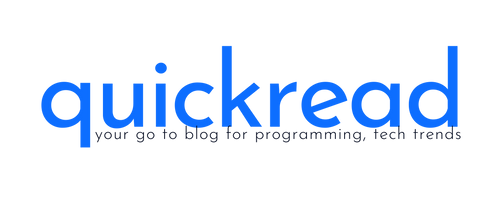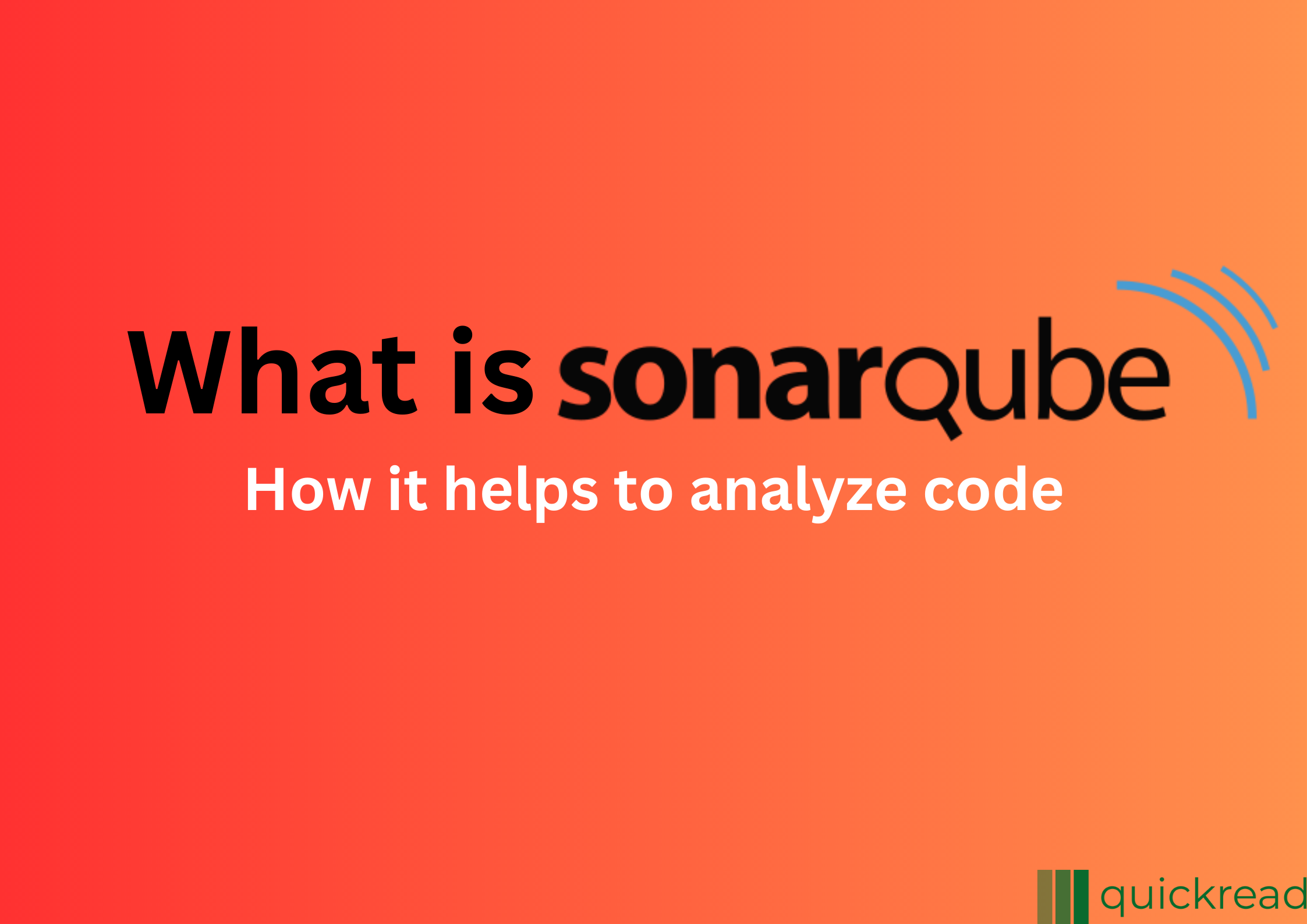Last updated on August 30th, 2023
Introduction
SonarQube is an open-source platform developed by Sonar Source that helps organizations monitor and analyze the quality of their source code. It is primarily used for static code analysis, which is the process of examining source code without executing it to identify potential bugs, security vulnerabilities, code smells, and other issues.
It supports multiple programming languages such as Java, C#, JavaScript, Python, and many more. It integrates with popular development tools and continuous integration (CI) systems, allowing developers to incorporate code analysis into their workflow seamlessly. The platform can be used locally or deployed on a server, depending on the organization’s requirements.
A SonarQube instance comprises three components

The key features of SonarQube include:
- Static Code Analysis: It performs a comprehensive analysis of the codebase to identify issues such as bugs, vulnerabilities, code duplications, and code smells. It uses various techniques and rulesets specific to each programming language.
- Code Quality Metrics: It provides a range of metrics and indicators to assess the overall code quality. These metrics include code coverage, code complexity, maintainability, and adherence to coding standards.
- Continuous Inspection: It supports integration with CI systems like Jenkins, Travis CI, and others, enabling developers to automatically trigger code analysis during the build process. This ensures that issues are detected and addressed early in the development lifecycle.
- Issue Tracking: It tracks identified issues and assigns severity levels. It provides detailed reports and allows developers to prioritize and manage the identified problems efficiently.
- Security Vulnerability Detection: The platform incorporates security-focused analysis to identify potential vulnerabilities in the code, helping organizations improve the overall security of their applications.
- Customizable Rules and Quality Profiles: It allows organizations to define custom rules and quality profiles based on their specific coding standards and requirements.
How to setup SonarQube?
Setting up SonarQube involves several steps. Here are the general steps of the process:
- System Requirements: Make sure your system meets the hardware and software requirements for Sonar. Check the official documentation for the specific version you are installing.
- Download SonarQube: Visit the official website (https://www.sonarqube.org/) and download the desired version of it, that is compatible with your system.
- Install and Configure a Database: It requires a database to store its configuration and analysis results. Install a supported database such as PostgreSQL or MySQL, and create a new database instance for Sonar.
- Configure SonarQube Properties: Open the
sonar.propertiesfile in the Sonar installation directory. Configure the database connection settings, including the database URL, username, and password. - Start SonarQube Server: Execute the appropriate command for your operating system to start the Sonar server. For example, on Windows, you can run
StartSonar.bat, and on Unix-based systems, you can execute./sonar.sh start. - Access SonarQube Web Interface: Once the server starts successfully, open a web browser and navigate to
http://localhost:9000(replacelocalhostwith the appropriate hostname if necessary). You should see the Sonar web interface. - Log in and Configure SonarQube: Initially, you will need to log in using the default administrator credentials (admin/admin). Follow the on-screen prompts to change the password and configure Sonar according to your preferences.
- Analyze Code: To analyze code with Sonar, you’ll need to configure your build process to run the analysis. It provides plugins and integrations for various build systems and IDEs. Refer to the documentation for specific instructions on integrating Sonar with your chosen development environment.
- Review Analysis Results: After code analysis, it will provide analysis results and quality metrics through its web interface. Review the findings, prioritize issues, and work on improving the code quality based on the identified problems.
It’s important to note that this is a high-level overview, and the exact steps may vary depending on your system setup and specific requirements. For detailed and up-to-date instructions, it’s best to refer to the official documentation, which provides comprehensive installation and configuration guides for different operating systems and environments.
Let’s Setup SonarQube in a Node.js project:
To set up Sonar in a Node.js project, follow these steps:
Step 1: Install SonarQube
Download and install Sonar from the official website (https://www.sonarqube.org/downloads/).
To install your particular operating system, according to the installation instructions provided.
Step 2: Configure SonarQube
Open the Sonar configuration file (sonar.properties) located in the conf folder of the Sonar installation directory.
Configure the necessary properties such as server port, database connection, and authentication settings. Make sure to set the correct values based on your environment.
Save the configuration file.
Step 3: Start SonarQube
Start the Sonar server by executing the appropriate command for your operating system. For example, on Windows, you can run the StartSonar.bat file in the bin folder.
Wait for SonarQube to start successfully. You can verify this by accessing the Sonar web interface at http://localhost:<sonarqube_port> (replace <sonarqube_port> with the configured port number).
Step 4: Set up the Node.js project
Ensure that you have Node.js and npm (Node Package Manager) installed on your system.
Open the terminal or command prompt and navigate to the root directory of your Node.js project.
Run the following command to install the Sonar Scanner for JavaScript globally:
install -g sonarqube-scannerStep 5: Configure the SonarQube Scanner
Create a new file called sonar-project.properties in the root directory of your Node.js project.
The sonar-project.properties file should be updated with the following properties:
sonar.projectKey=<project_key>
sonar.projectName=<project_name>
sonar.projectVersion=<project_version>
sonar.sources=<path_to_source_files>
sonar.host.url=http://localhost:<sonarqube_port>
sonar.login=<sonarqube_token>
Replace <project_key>, <project_name>, and <project_version> with appropriate values for your project.
Set <path_to_source_files> to the relative path where your Node.js source code is located.
Set <sonarqube_port> to the configured port number of your Sonar server.
Generate a token in Sonar by navigating to “My Account” → “Security” → “Generate Tokens”. Set <sonarqube_token> to the generated token.
Step 6: Run the SonarQube Scanner
In the terminal or command prompt, navigate to the root directory of your Node.js project.
Execute the following command to run the Sonar Scanner:
sonar-scanner
The scanner will analyze your Node.js project and send the results to the SonarQube server.
Step 7: View the SonarQube Analysis
In your browser, launch the Sonar web interface.
Navigate to the project you configured (<project_key>) to view the analysis results, code quality metrics, and other useful information about your Node.js project.
That’s it! You have successfully set up SonarQube for your Node.js project.
How SonarQube help to analyze code?
It helps analyze code by providing a comprehensive set of static code analysis features. Here’s how it assists in code analysis:
- Static Code Analysis: It performs static code analysis by scanning the source code without executing it. It applies a wide range of rules and checks to identify potential issues, bugs, vulnerabilities, and code smells in the codebase.
- Detection of Code Issues: It detects various code issues such as unused variables, dead code, code duplications, security vulnerabilities, anti-patterns, and adherence to coding standards. It applies language-specific analysis techniques to identify specific issues related to the programming language being used.
- Code Quality Metrics: It provides a set of code quality metrics and indicators that give an overview of the codebase’s health. These metrics include code coverage, code complexity, maintainability index, code duplication, and more. By analyzing these metrics, developers can gain insights into the quality of their code and identify areas that need improvement.
- Issue Severity and Prioritization: It assigns severity levels to each identified issue based on its potential impact on the codebase. The severity levels help prioritize issues so that developers can focus on critical problems first. It also provides guidelines and recommendations to address the identified issues effectively.
- Integration with Build Process: It integrates seamlessly with the build process and continuous integration (CI) systems. Developers can configure Sonar to automatically trigger code analysis during the build process, ensuring that every code change is analyzed consistently. This integration enables the early detection of code issues and promotes a continuous focus on code quality.
- Customizable Rules and Profiles: It allows organizations to customize the rules and quality profiles according to their specific requirements and coding standards. This flexibility enables developers to align the analysis with their preferred coding practices and prioritize the issues that are most relevant to their project.
- Reporting and Visualization: It provides detailed reports and visualizations of the code analysis results. Developers can access the Sonar web interface to view the analysis report, navigate through the issues, and gain insights into the code quality. The reports include interactive charts, graphs, and filters to facilitate easy exploration of the analysis results.
By leveraging the capabilities of Sonar, developers can proactively identify and address code issues, improve code quality, reduce technical debt, and enhance the maintainability and reliability of their software projects. It serves as a valuable tool in the continuous improvement of code quality and promotes best practices in software development.
Visit our other related articles.