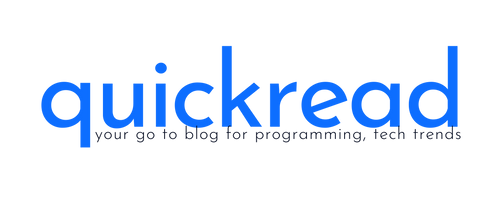Introduction:
TypeScript is a popular superset of JavaScript that adds static typing and other advanced features to the language. TypeScript with Node.js, it provides an excellent environment for building scalable and maintainable server-side applications. In this article, we’ll explore how to set up a TypeScript with Node.js and showcase an example to get you started on your development journey.
TypeScript features:
TypeScript offers several unique features that set it apart from traditional JavaScript. Let’s explore some of these distinctive features:
- Static Typing: The addition of static typing to JavaScript by TypeScript enables programmers to specify explicit types for variables, function input arguments, and return values. This helps catch type-related errors during the development phase and enables better tooling support, such as code editors providing autocompletion and type checking.
- Type Inference: TypeScript has a powerful type inference system that automatically infers types based on the assigned values. This feature reduces the need for explicit type annotations and makes the code more concise and readable while still providing type safety.
- Interfaces and Type Annotations: TypeScript supports interfaces, enabling developers to define contracts for objects and enforce structure and type compatibility. With interfaces, you can define the shape of an object, including properties and methods. Additionally, TypeScript allows type annotations for function parameters, return types, and variables, providing clarity and enforceability in code.
- Union and Intersection Types: TypeScript introduces union and intersection types, which allow developers to combine or intersect multiple types. Union types enable a variable to hold values of different types, while intersection types represent the combination of multiple types. These features provide flexibility when dealing with complex data structures and enable code reuse.
- Optional and Default Parameters: TypeScript allows function parameters to be marked as optional or have default values. Optional parameters are denoted with a question mark (?), and default values are assigned using the equals (=) sign. This feature enhances the flexibility and usability of functions by allowing developers to define optional or default behavior.
- Enumerations (Enums): Enums in TypeScript provide a way to define a set of named constants. Enums can be useful when working with a fixed set of values, such as days of the week or status codes, as they provide semantic meaning to the code and improve readability.
- Decorators: TypeScript supports decorators, which are a form of metadata that can be attached to classes, methods, or properties. Decorators allow developers to enhance the behavior of these entities or apply cross-cutting concerns, such as logging, caching, or authentication, in a modular and reusable manner.
- Generics: TypeScript incorporates generics, enabling developers to create reusable code components that can work with different types. Generics provide a way to define functions, classes, or interfaces that can operate on a variety of data types, allowing for increased code flexibility and type safety.
Setup TypeScript with Node.js:
Before diving into the setup process, ensure you have Node.js installed on your system. You can download the latest stable version from the official Node.js website (https://nodejs.org).
Step 1: Initialize a New TypeScript with Node.js Project
To begin, open your terminal or command prompt and navigate to the desired directory for your project. Run the following command to create a new directory and initialize a TypeScript with Node.js project:
mkdir my-project
cd my-project
npm init -y
Step 2: Install Required Dependencies
Next, we need to install the necessary dependencies for our TypeScript project. Run the following command to install TypeScript with Node.js type definitions:
npm install typescript ts-node @types/node --save-dev
The typescript package installs the TypeScript compiler, while ts-node allows us to run TypeScript files directly without manual compilation. The @types/node package provides type definitions for Node.js modules.
Step 3: Configure TypeScript
Create a tsconfig.json file in the root directory of your project. This file contains TypeScript compiler options. Open the file and add the following content:
{
"compilerOptions": {
"target": "es2021",
"module": "commonjs",
"outDir": "dist",
"rootDir": "src",
"esModuleInterop": true,
"sourceMap": true
},
"include": ["src/**/*.ts"],
"exclude": ["node_modules"]
}
In the compilerOptions section, we specify the target ECMAScript version, the module system, the output directory for compiled files (dist), the source directory (src), and other compiler options.
Step 4: Create a Simple Example
Now, let’s create a simple TypeScript file to test our setup. In the project’s src directory, create a new file called app.ts with the following content:
function sayHello(name: string): string {
return `Hello, ${name}!`;
}
console.log(sayHello('TypeScript'));
This code defines a function sayHello that takes a name parameter and returns a greeting string. We then invoke the function and log the result to the console.
Step 5: Run the TypeScript Code
To run the TypeScript code, we’ll use the ts-node package we installed earlier. Open your terminal or command prompt and execute the following command:
npx ts-node src/app.tsYou should see the output Hello, TypeScript! in the console, indicating that your TypeScript code ran successfully.
Step 6: Build and Run the Compiled JavaScript Code
To build and run the compiled JavaScript code, we need to transpile our TypeScript files to JavaScript. Run the following command in your terminal:
npx tscThis command invokes the TypeScript compiler, which reads the tsconfig.json file and compiles the TypeScript files in the src directory to JavaScript files in the dist directory.
Finally, run the compiled JavaScript code using Node.js:
node dist/app.jsYou should again see the output Hello, TypeScript!.
Conclusion:
Congratulations! You’ve successfully set up a TypeScript with Node.js and run a simple example. This setup provides a solid foundation for building robust server-side applications with TypeScript. From here, you can expand your project, add additional dependencies, and explore the many powerful features TypeScript and Node.js offer.