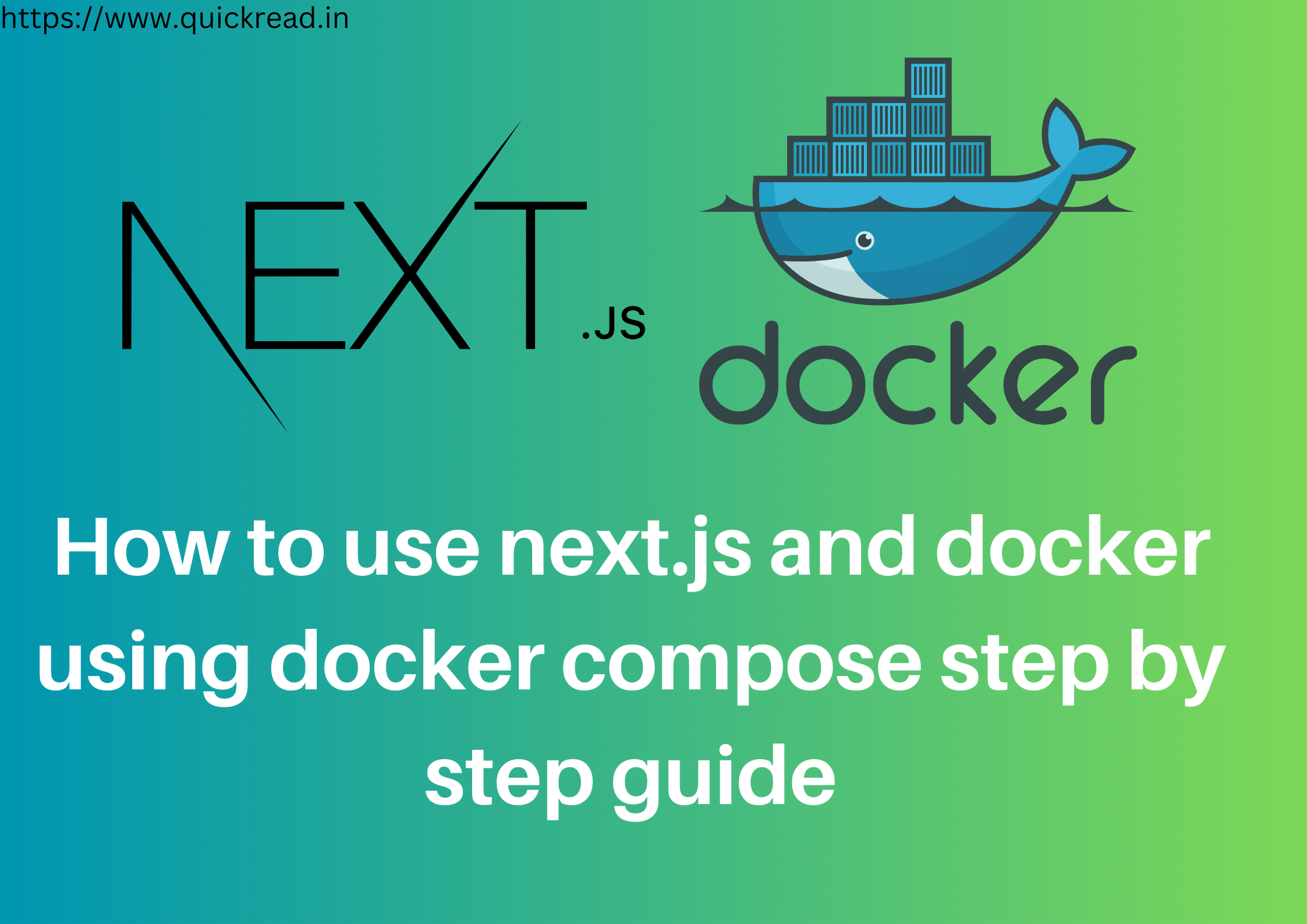Introduction
Understanding Next.js and Docker
Next.js and Docker: In the realm of web development, staying up-to-date with the latest technologies is crucial. One such combination that has gained significant attention is Next.js and Docker. These tools offer developers an efficient way to build and deploy web applications, ensuring seamless scalability, portability, and reliability.
The Power of Next.js
Simplifying Web Development
Next.js, a popular JavaScript framework, simplifies the process of building robust web applications. It provides a powerful set of features, including server-side rendering (SSR), static site generation (SSG), and seamless client-side navigation. With Next.js, developers can create dynamic websites that load quickly and offer a seamless user experience.
Enhancing Development Efficiency
Next.js promotes code reusability and modularization, enabling developers to create scalable and maintainable applications. It offers a rich ecosystem of pre-built components and libraries, reducing the need for writing boilerplate code from scratch. This allows developers to focus on the core functionality of their applications, saving time and effort.
Optimizing for SEO
Search Engine Optimization (SEO) is crucial for ensuring maximum visibility and organic traffic to websites. Next.js excels in this aspect by providing built-in optimizations for SEO. With features like server-side rendering, Next.js enables search engines to easily crawl and index web pages, leading to better search rankings.
Unleashing the Power of Docker
The Docker Revolution
Docker, on the other hand, has revolutionized the deployment process of web applications. It leverages containerization technology, allowing developers to package their applications along with all the required dependencies and configurations. This ensures consistency and eliminates the common issue of “it works on my machine” discrepancies.
Portability and Scalability
By using Docker, developers can deploy Next.js applications in a consistent manner across different environments. Docker containers are self-contained and can run on any machine with Docker installed, regardless of the underlying operating system. This portability makes it easier to move applications between development, staging, and production environments.
Simplified DevOps Workflow
Docker streamlines the DevOps workflow by providing a standardized and reproducible environment for development, testing, and deployment. With Docker, developers can easily manage and orchestrate their Next.js applications, scaling them horizontally as demand increases. This flexibility allows businesses to handle sudden spikes in traffic and deliver a smooth user experience.
Combining Next.js and Docker for Ultimate Efficiency
Dockerizing Next.js Applications
To leverage the benefits of both Next.js and Docker, developers can containerize their Next.js applications. Dockerizing a Next.js application involves creating a Docker image that includes the application code, dependencies, and configurations. This image can then be deployed as a container on any machine running Docker.
Achieving Scalability and Reliability
By using Docker containers, Next.js applications become highly scalable and reliable. With Docker’s container orchestration tools, such as Docker Swarm or Kubernetes, developers can easily manage and scale their applications based on demand. This ensures that the application remains performant and responsive, even during periods of high traffic.
Continuous Integration and Deployment
Docker, along with Next.js, enables a smooth and efficient continuous integration and deployment (CI/CD) pipeline. Developers can integrate Docker containers into their CI/CD workflows, automating the build, testing, and deployment processes. This helps in achieving faster release cycles, reducing time-to-market, and ensuring that the latest changes are deployed seamlessly.
setup project using docker and next.js using docker compose
To set up a project using Docker and Next.js, you can utilize Docker Compose. Docker Compose is a tool that allows you to define and manage multi-container Docker applications. Here’s a step-by-step guide on how to set up a project using Docker Compose with Next.js:
- Install Docker:
- Visit the Docker website (https://www.docker.com/) and follow the instructions to download and install Docker for your operating system.
- Create a new directory for your Next.js project:
- Open your terminal or command prompt and navigate to the desired location where you want to create your project directory.
- Run the following command to create a new directory:
mkdir nextjs-docker-project
cd nextjs-docker-project
Initialize a new Next.js project:
- Run the following command to initialize a new Next.js project within the project directory:
npx create-next-app .
Create a Dockerfile:
- Create a new file named
Dockerfilein the project directory. - Open the
Dockerfilein a text editor and add the following content:
# Base image
FROM node:14-alpine
# Set the working directory
WORKDIR /app
# Install dependencies
COPY package*.json ./
RUN npm install
# Copy the project files
COPY . .
# Build the Next.js app
RUN npm run build
# Expose the Next.js port
EXPOSE 3000
# Run the Next.js app
CMD ["npm", "run", "start"]
Create a docker-compose.yml file:
- Create a new file named
docker-compose.ymlin the project directory. - Open the
docker-compose.ymlfile in a text editor and add the following content:
version: '3'
services:
nextjs:
build:
context: .
dockerfile: Dockerfile
ports:
- '3000:3000'
volumes:
- '.:/app'
environment:
- NODE_ENV=production
Build and run the Docker containers:
- In your terminal or command prompt, navigate to the project directory if you’re not already there.
- Run the following command to build and run the Docker containers defined in the
docker-compose.ymlfile:
docker-compose up --build
- Access your Next.js application:
- Once the Docker containers are up and running, you can access your Next.js application by opening your web browser and navigating to
http://localhost:3000.
- Once the Docker containers are up and running, you can access your Next.js application by opening your web browser and navigating to
That’s it! You’ve successfully set up a project using Docker and Next.js using Docker Compose. Docker Compose simplifies the process of managing multiple containers and allows you to easily reproduce the development environment on different machines. Now you can start developing your Next.js application within the Docker environment.
Conclusion
In conclusion, combining Next.js and Docker provides developers with a powerful toolkit for building, deploying, and scaling web applications. Next.js simplifies web development by offering a feature-rich framework, while Docker revolutionizes the deployment process with its containerization technology. By leveraging the strengths of both Next.js and Docker