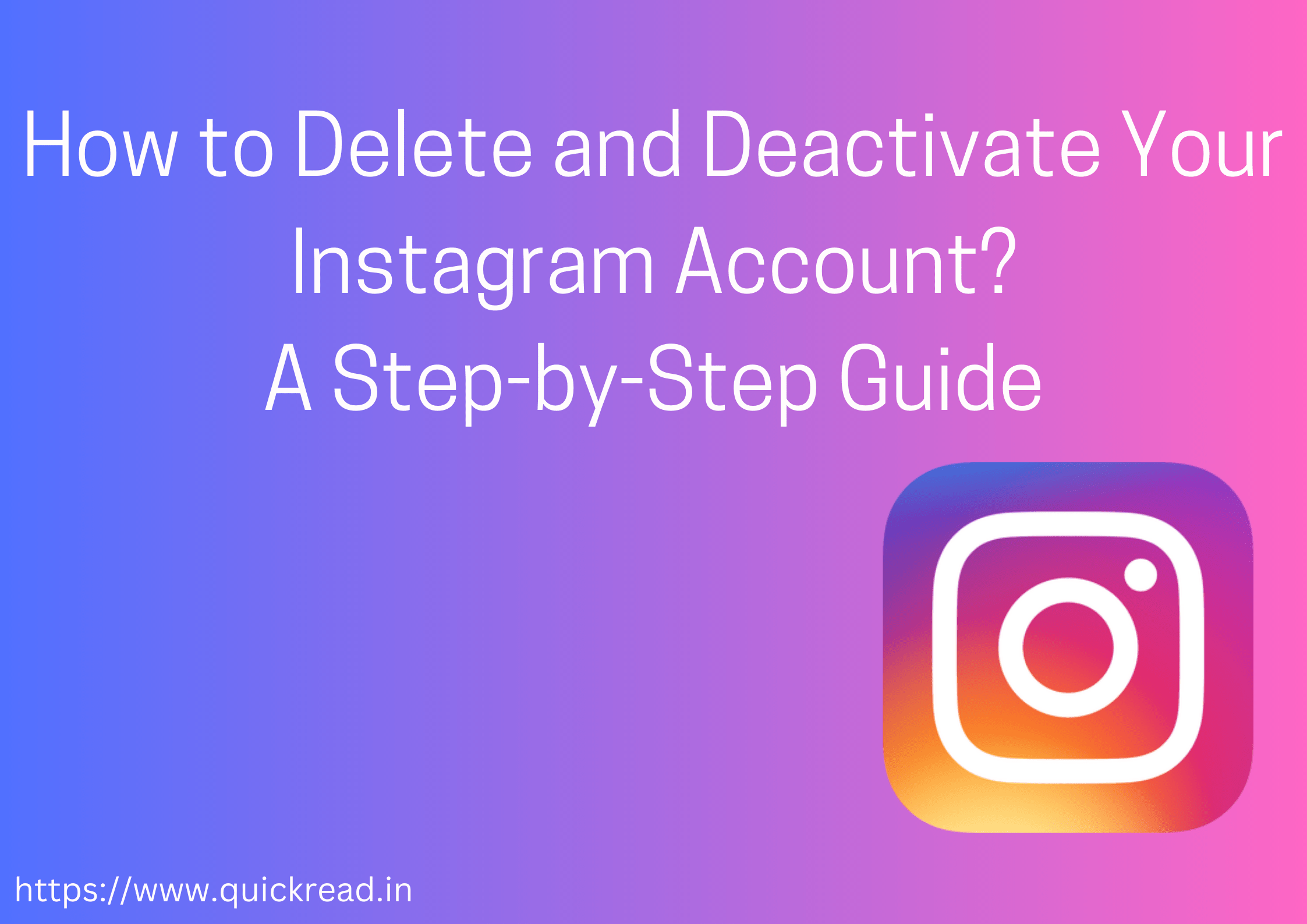Introduction:
Instagram, a popular social media platform, allows users to share photos and videos with friends and followers. However, there may come a time when you want to take a break or completely remove your presence from Instagram. In this article, we will guide you through the process of deleting and deactivating your Instagram account, step by step.
Delete Your Instagram Account:
Deleting your Instagram account permanently erases all your data, including photos, videos, comments, likes, and followers. To close your account, take these actions:
Step 1: Open your web browser and visit the official Instagram website on your computer or mobile device.
Step 2: Log in to the Instagram account you wish to delete.
Step 3: Once logged in, go to the “Delete Your Account” page. You can access this page by clicking on the following link: Delete Your Account.
Step 4: On the “Delete Your Account” page, you’ll be asked to choose a reason for deleting your account. Select the most appropriate reason from the provided options.
Step 5: After selecting a reason, re-enter your Instagram account password.
Step 6: Finally, click on the “Permanently delete my account” button. Keep in mind that this action cannot be undone, so make sure you genuinely want to delete your account.
Step 7: You will see a confirmation message indicating that your Instagram account has been successfully deleted.
Deactivating Your Instagram Account:
If you’re not ready to say goodbye to Instagram permanently and want to take a temporary break, deactivating your account is a suitable option. Deactivating hides your profile, photos, comments, and likes until you reactivate your account. Follow these steps to deactivate your account:
Step 1: Use a web browser to sign into your Instagram account.
Step 2: The profile page can be accessed by clicking on your profile photo in the top-right corner.
Step 3: The “Edit Profile” button will be located next to your username.
Step 4: Scroll down until you find the “Temporarily disable my account” option on the bottom right. Click on it.
Step 5: Choose a reason for disabling your account from the provided options.
Step 6: Re-enter your Instagram account password.
Step 7: Click on the “Temporarily Disable Account” button to confirm.
Your Instagram account will now be deactivated. To reactivate your account, simply log in again using your credentials.
FAQs
How do you deactivate an Instagram account on a phone?
To deactivate your Instagram account on a phone, open the Instagram app, go to your profile, access the settings menu, select “Account,” and choose the option to “Temporarily Disable Account.” Confirm the deactivation when prompted.
How do I deactivate my Instagram account on Android?
To deactivate your Instagram account on an Android device, open the Instagram app, navigate to your profile, tap on the settings icon, select “Account,” and then choose the “Temporarily Disable Account” option. Confirm the deactivation to proceed.
How long can I temporarily deactivate Instagram?
There is no time limit for temporarily deactivating your Instagram account. You can keep it deactivated for as long as you like, and reactivate it whenever you wish to resume using it.
Can I reactivate my Instagram account?
Yes, you can reactivate your Instagram account after deactivation. Simply log in to your account using your previous credentials, and your account will be reactivated with all your photos, videos, and other data intact.
How soon after deactivating Instagram can I reactivate it again?
You can reactivate your Instagram account immediately after deactivating it. There is no waiting period, allowing you to log in and reactivate your account whenever you choose to do so.
Conclusion:
Understanding how to delete and deactivate your Instagram account is crucial for those looking to take a break from social media or permanently remove their presence. By following the step-by-step guide provided in this article, you can easily delete or deactivate your Instagram account based on your preferences. Remember to make your decision wisely, as deleting your account permanently erases all your data, while deactivating offers a temporary break from the platform.
visit for tech news.