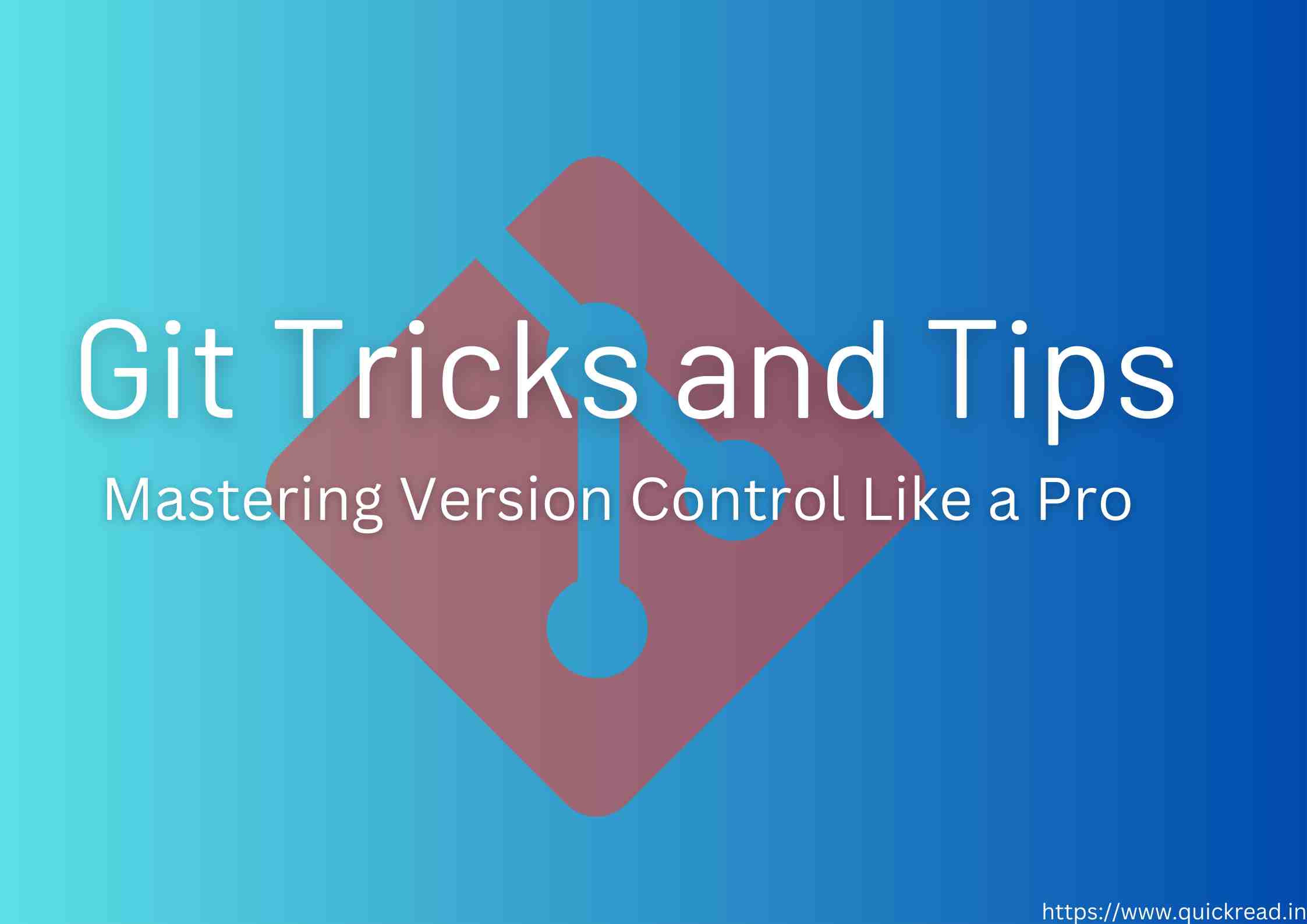Introduction Git Tricks and Tips
Git Tricks and Tips: In the realm of software development, version control plays a pivotal role in managing code changes, collaboration, and tracking project history. Git, a distributed version control system, has revolutionized the way developers work. Whether you’re a novice or an experienced developer, mastering Git’s tricks and tips can elevate your version control skills to the next level.
The Power of Version Control
Version control allows developers to track and manage changes to their codebase over time. It provides the ability to collaborate seamlessly, revert to previous states, and maintain a clear history of project modifications. Git, developed by Linus Torvalds, has become the de facto standard for version control due to its speed, flexibility, and rich feature set.
Essential Git Commands for Beginners
Initializing a Repository
To start using Git, create a new repository by running the command:
git init
This initializes a new Git repository in the current directory.
Adding and Committing Changes
After making changes to your code, stage them for commit using:
git add <filename>
Commit the staged changes with a descriptive message:
git commit -m "Added new feature"
Checking Repository Status
Check the status of your repository to see which files are modified, staged, or untracked:
git status
Branching and Merging
Create a new branch for isolating new features or bug fixes:
git checkout -b new-feature
Merge branches back into the main codebase:
git checkout main
git merge new-feature
Advanced Git Techniques
Interactive Staging with Git Add Patch
Instead of staging entire files, use interactive staging to select specific changes within a file:
git add -p
Rewriting Commit History with Git Rebase
Combine, edit, or reorder commits before pushing to a remote repository using rebase:
git rebase -i HEAD~3
Navigating Time with Git Log
View commit history and changes using the git log command:
git log
Utilizing Git Bisect for Debugging
Use binary search to identify the commit that introduced a bug:
git bisect start
git bisect bad
git bisect good <commit>
Collaboration and Remote Repositories
Cloning Remote Repositories
Clone a remote repository to your local machine:
git clone <repository_url>
Pulling and Pushing Changes
Update your local repository with remote changes:
git pull origin main
Push your local changes to a remote repository:
git push origin main
Resolving Merge Conflicts
When merging or pulling, resolve conflicts using:
git mergetool
Git Aliases: Enhancing Productivity
Create aliases for frequently used commands to streamline your workflow:
git config --global alias.co checkout
git config --global alias.ci commit
Managing Large Files with Git LFS
Git Large File Storage (LFS) handles large files more efficiently, preventing repository bloat:
git lfs track "*.psd"
git add file.psd
git commit -m "Add large PSD file"
git push origin main
Best Practices for Efficient Version Control
- Commit frequently and with meaningful messages.
- Use branches for isolating features and bug fixes.
- Pull and push regularly to keep your local and remote repositories in sync.
- Collaborate effectively by resolving merge conflicts promptly.
- Explore advanced Git features like rebasing and interactive staging.
FAQs
1. Can I undo a commit in Git?
Yes, you can use the git reset or git revert command to undo a commit.
2. How do I discard changes in a file?
Use the git checkout command followed by the filename to discard changes.
3. Can I collaborate with others on a Git project?
Absolutely! Git’s distributed nature enables seamless collaboration among team members.
4. What is the purpose of Git LFS?
Git LFS is designed to handle large files efficiently and prevent repository bloat.
5. How can I visualize the commit history graph?
The git log --graph command provides a visual representation of the commit history.
Conclusion Git Tricks and Tips
Mastering Git’s tricks and tips empowers developers to harness the full potential of version control. By utilizing essential commands, advanced techniques, and collaboration tools, you can confidently manage your projects, collaborate seamlessly, and ensure the integrity of your codebase.